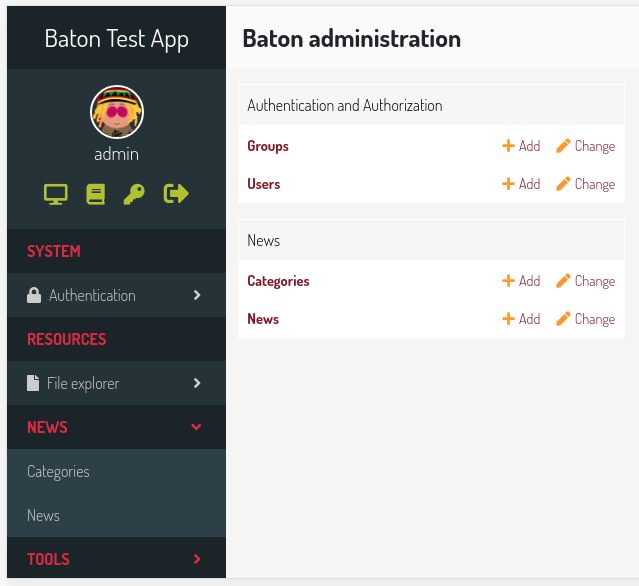Configuration¶
You can configure your baton installation defining a config dictionary in your settings.py
Example¶
This is an example of configuration:
BATON = {
'SITE_HEADER': 'Baton',
'SITE_TITLE': 'Baton',
'INDEX_TITLE': 'Site administration',
'SUPPORT_HREF': 'https://github.com/otto-torino/django-baton/issues',
'COPYRIGHT': 'copyright © 2017 <a href="https://www.otto.to.it">Otto srl</a>', # noqa
'POWERED_BY': '<a href="https://www.otto.to.it">Otto srl</a>',
'CONFIRM_UNSAVED_CHANGES': True,
'SHOW_MULTIPART_UPLOADING': True,
'ENABLE_IMAGES_PREVIEW': True,
'CHANGELIST_FILTERS_IN_MODAL': True,
'CHANGELIST_FILTERS_ALWAYS_OPEN': False,
'CHANGELIST_FILTERS_FORM': True,
'COLLAPSABLE_USER_AREA': False,
'MENU_ALWAYS_COLLAPSED': False,
'MENU_TITLE': 'Menu',
'MESSAGES_TOASTS': False,
'GRAVATAR_DEFAULT_IMG': 'retro',
'GRAVATAR_ENABLED': True,
'FORCE_THEME': None
'LOGIN_SPLASH': '/static/core/img/login-splash.png',
'SEARCH_FIELD': {
'label': 'Search contents...',
'url': '/search/',
},
'MENU': (
{ 'type': 'title', 'label': 'main', 'apps': ('auth', ) },
{
'type': 'app',
'name': 'auth',
'label': 'Authentication',
'icon': 'fa fa-lock',
'default_open': True,
'models': (
{
'name': 'user',
'label': 'Users'
},
{
'name': 'group',
'label': 'Groups'
},
)
},
{ 'type': 'title', 'label': 'Contents', 'apps': ('flatpages', ) },
{ 'type': 'model', 'label': 'Pages', 'name': 'flatpage', 'app': 'flatpages' },
{ 'type': 'free', 'label': 'Custom Link', 'url': 'http://www.google.it', 'perms': ('flatpages.add_flatpage', 'auth.change_user') },
{ 'type': 'free', 'label': 'My parent voice', 'children': [
{ 'type': 'model', 'label': 'A Model', 'name': 'mymodelname', 'app': 'myapp', 'icon': 'fa fa-gavel' },
{ 'type': 'free', 'label': 'Another custom link', 'url': 'http://www.google.it' },
] },
),
'ANALYTICS': {
'CREDENTIALS': os.path.join(BASE_DIR, 'credentials.json'),
'VIEW_ID': '12345678',
}
}
Site header¶
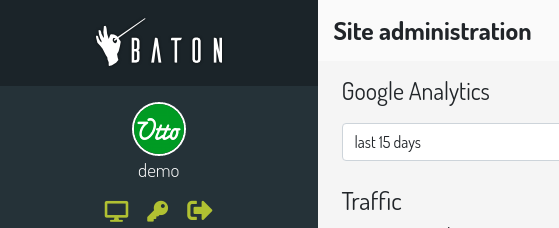
Default: baton logo
Important
SITE_HEADER is marked as safe, so you can include img tags or links
Site title¶
Default: ‘Baton’
Index title¶
Default: ‘Site administration’
Support href¶
This is the content of the href attribute of the support link rendered in the footer.
Default: ‘https://github.com/otto-torino/django-baton/issues’
Example: ‘mailto:support@company.org’
Copyright¶
A copyright string inserted centered in the footer
Default: ‘copyright © 2017 <a href=”https://www.otto.to.it”>Otto srl</a>’
Important
COPYRIGHT is marked as safe, so you can include img tags or links
Powered by¶
A powered by information included in the right part of the footer, under the SITE_TITLE string
Default: ‘<a href=”https://www.otto.to.it”>Otto srl</a>’
Important
POWERED_BY is marked as safe, so you can include img tags or links
Confirm unsaved changes¶
Alert the user when he’s leaving a change or add form page without saving changes
Default: True
Important
The check for a dirty form relies on the jQuery serialize method, so it’s not 100% safe. Disabled inputs, particular widgets (ckeditor) can not be detected.
Show multipart uploading¶
Show an overlay with a spinner when a multipart/form-data form is submitted
Default: True
Enable images preview¶
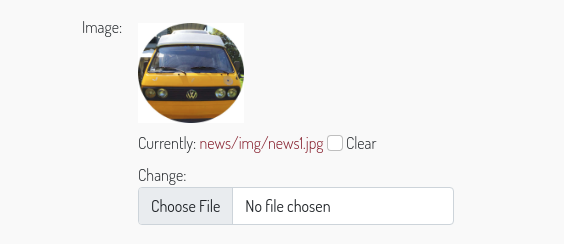
Displays a preview above all input file fields which contain images. You can control how the preview is displayed overriding the class .baton-image-preview. By default previews are 100px height and with a box shadow on over event
Default: True
Changelist filters in modal¶
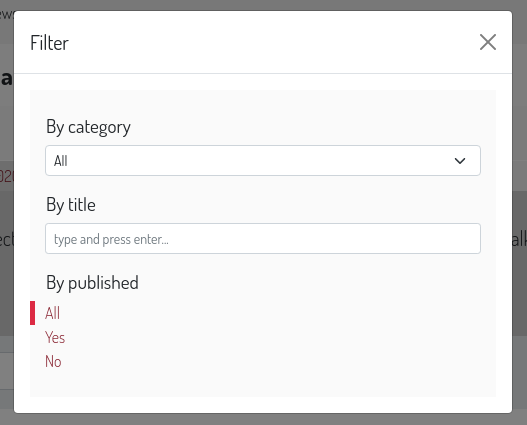
If set to True the changelist filters are opened in a centered modal above the document, useful when you set many filters. By default, its value is False and the changelist filters appears from the right side of the changelist table.
Default: False
Changelist filters always open¶
If set to True the changelist filters are opened by default. By default, its value is False and the changelist filters can be expanded clicking a toggler button. This option is considered only if CHANGELIST_FILTERS_IN_MODAL is False
Default: False
Changelist filters form¶
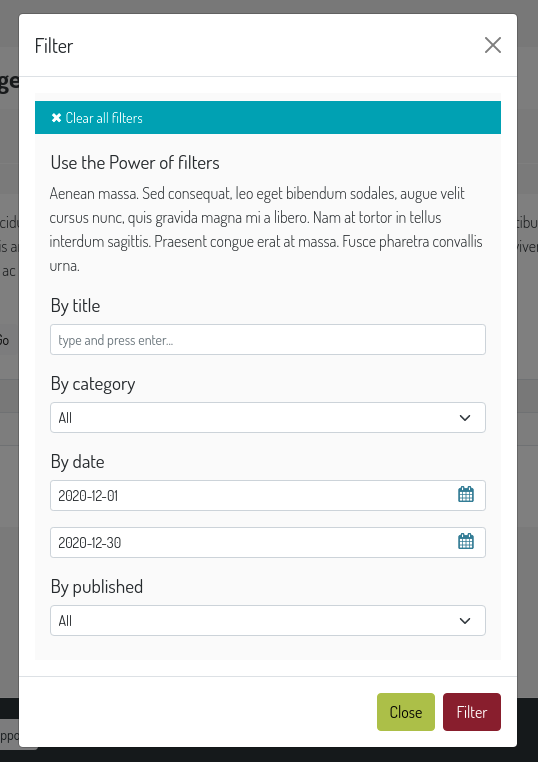
If set to True the changelist filters are treated as in a form, you can set many of them at once and then press a filter button in order to actually perform the filtering. With such option all standard filters are displayed as dropdowns.
Default: False
Collapsable user area¶
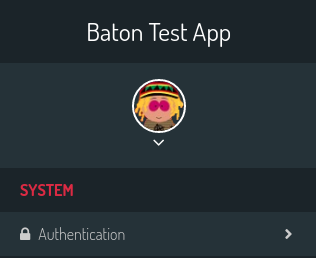
If set to True the sidebar user area is collapsed and can be expanded to show links.
Default: False
Messages toasts¶
You can decide to show all or specific level admin messages in toasts. Set it to True to show all message in toasts. set it to ['warning', 'error'] to show only warning and error messages in toasts.
Default: False
Gravatar default image¶
The default gravatar image displayed if the user email is not associated to any gravatar image. Possible values: 404, mp, identicon, monsterid, wavatar, retro, robohash, blank (see gravatar docs [http://en.gravatar.com/site/implement/images/]).
Default: ‘retro’
Login splash image¶
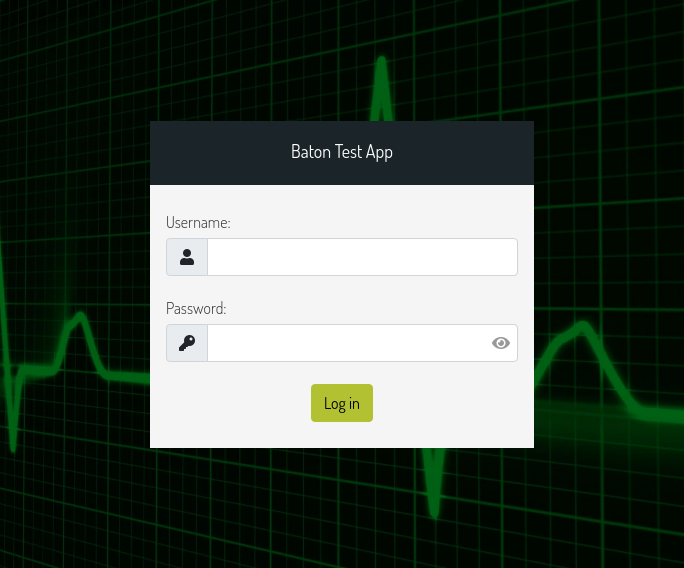
An image used as body background in the login page. The image is centered and covers the whole viewport.
Default: None
Force theme¶
You can force the light or dark theme, and the theme toggle disappears from the user area.
Default: None
Search Field¶
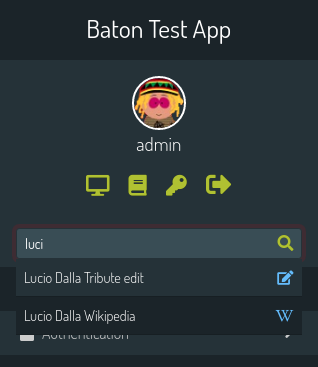
With this functionality, you can configure a sidebar input search field with autocomplete functionality that can let you surf easily and quickly to any page you desire.
'SEARCH_FIELD': {
'label': 'Label shown as placeholder',
'url': '/api/path/',
},
The autocomplete field will call a custom api at every keyup event. Such api receives the text param in the querystring and should return a json response including the search results in the form:
{
length: 2,
data: [
{ label: 'My result #1', icon: 'fa fa-edit', url: '/admin/myapp/mymodel/1/change' },
// ...
]
}
You should provide the results length and the data as an array of objects which must contain the label and url keys. The icon key is optional and is treated as css class given to an i element.
Let’s see an example:
@staff_member_required
def admin_search(request):
text = request.GET.get('text', None)
res = []
news = News.objects.all()
if text:
news = news.filter(title__icontains=text)
for n in news:
res.append({
'label': str(n) + ' edit',
'url': '/admin/news/news/%d/change' % n.id,
'icon': 'fa fa-edit',
})
if text.lower() in 'Lucio Dalla Wikipedia'.lower():
res.append({
'label': 'Lucio Dalla Wikipedia',
'url': 'https://www.google.com',
'icon': 'fab fa-wikipedia-w'
})
return JsonResponse({
'length': len(res),
'data': res
})
You can move between the results using the keyboard up and down arrows, and you can browse to the voice url pressing Enter.
Analytics¶
Note
In order to use the Google Analytics index, install baton along the optional dependencies with pip install django-baton[analytics]
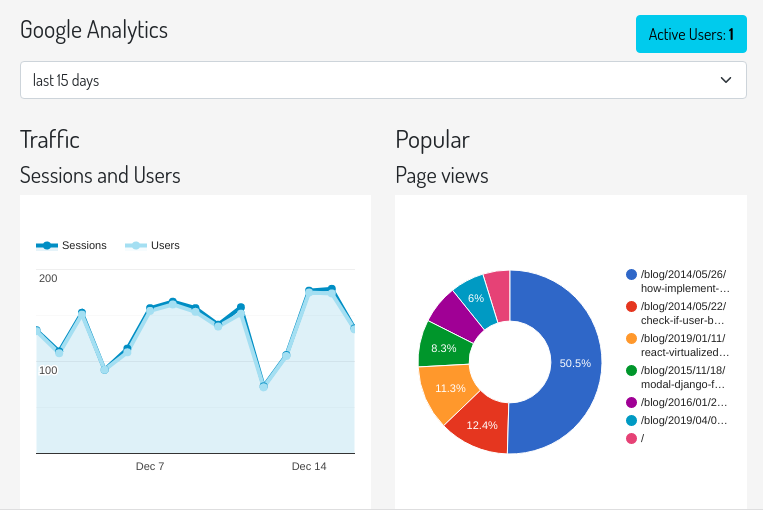
Baton provides an index view which displays google analytics statistics charts for the last 15 days, 1 month, 3 month and 1 year.
In order to activate it you need to create a service account and link it to your google analytics view, then you must define the keys:
CREDENTIALS: path to the credentials json fileVIEW_ID: id of the analytics view which serves the data
You can add contents before and after the analytics dashboard by extending the baton/analytics.html template and filling the baton_before_analytics and baton_after_analytics blocks.
How to generate a credentials json file¶
Follow the steps in the Google Identity Platform documentation to create a service account from the Google Developer Console.
Once the service account is created, you can click the Generate New JSON Key button to create and download the key and add it to your project.
Add the service account as a user in Google Analytics. The service account you created in the previous step has an email address that you can add to any of the Google Analytics views you’d like to request data from. It’s generally best to only grant the service account read-only access.